
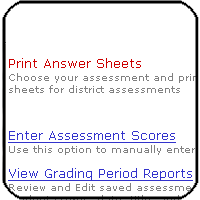
The last tutorial explained how to reach the Main Menu of Cascade.
- From the Main Menu, locate the tab labeled 'Assessment Tools', click the link labeled 'Print Answer Sheets'
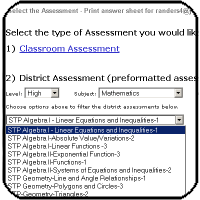
-The following page allows the choice of a pre-loaded common district
assessment. Select the Level - such as High
Schol
Select the Subject - such as Mathematics
-The drop down will show the district assessments that match your criteria.
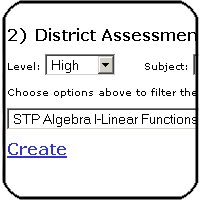
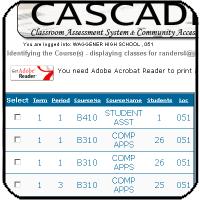
- The following page allows the selection of the class to assess. Classes loaded from the student information system will pre-load on the screen. Select the desired class by clicking the check box next to the class name. Pay attention to which period and term is being selected - schools handle the Term field in different ways - such as a term number for each semester or each six weeks.
-After selecting the classes click the Print Answer Sheets button.
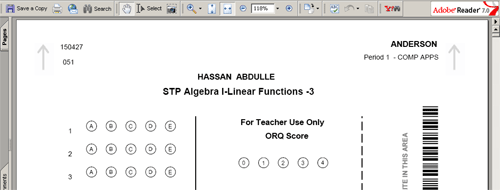
- The complete set of bubble sheets will open in Adobe Acrobat. Check for all the proper information before printing. There will be one page of bubbles per student.
- The teacher name should be in the upper right hand corner.
- The class period and class name should follow below that.
- The student's name is in the center of the sheet and the test name should
follow below that.
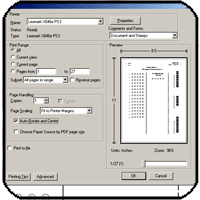
- Choose Print by clicking the Print Icon in Acrobat or from the file menu in your internet browser. The Acrobat Print Dialog box will open.
NOTE: PAGE HANDLING MUST BE TURNED OFF BEFORE PRINTING
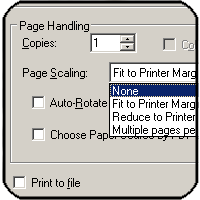
- One area of Acrobat's print options is labeled 'Page Handling'
- From the drop down choose the option labeled 'None' instead of 'Reduce...' or 'Fit to...' - reducing the page in any way will prevent scanning
- Uncheck the option labeled 'Auto Rotate and Center'
- Print your answer sheets to any laser printer. The Lexmark multi-function scanners are the preferred printer for this task. To install the Lexmark for printing follow this tutorial.
- Click back to return to the class list page, then click 'Back to Main Menu'.
- Assess the students. It's important to print the answer sheets as close to the day of assessment as possible because of the high mobility in the district. If there are students without an answer sheet on the day of the test - blank bubble sheets can be printed from Cascade. These sheets will not be scanned into the system.
- To scan the results using the Lexmark x646e follow this tutorial.